Spoiler: I think I fixed the problem. But here are some suggestions on what to check.
I came back from a work trip to find my Windows 10 PC acting funny. My normally fast machine started periodically pausing on most requests. Eventually about every 30 seconds any outstanding requests would pause for 5-10 seconds. That may not sound like much but it was maddeningly unproductive. Oddly some things like the Pandora app worked without issue. My custom PC is years old but has lasted because I “overspecced” it in the beginning. That’s my recommendation for those buying new computer equipment – to get more than you need so you get more and better life out of it. But since this machine was getting up there, I figured I’d do some quick troubleshooting but begin getting prices for a possible new build.
Weird slowdown problems like this are difficult to troubleshoot in a computer. There are so many possible causes. I’ve been through it before, more than once, and I believe it ended up being something different every time. I’m writing this for my own personal info but also in case someone happens here with similar problems.
Troubleshooting steps
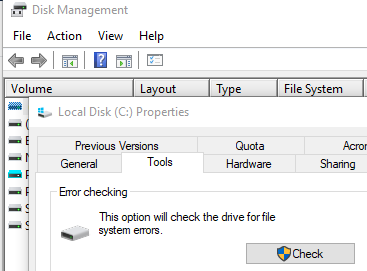
Hard drive test/replacement. SMART indicated no issues and Windows resource graphs (in task manager) showed no odd spikes. I did get a message in the notification center that I should check the disk for errors but with four drives, it would have been more helpful if it specified which one. But this made me suspect the culprit was a bad drive. Even though all were probably no older than a year or so, drives, even SSD drives, do go bad. I ran error checking and found none. But still suspecting a hard drive issue, I went out to Staples and bought a new HP 500GB SSD for $55, which seemed like a good deal. The worst-case scenario was that I’d have a backup of my C drive, which I wanted anyway. Last year I bought a USB adapter that works with SATA connections and I’ve used it so many times. It’s great to have for cloning drives like this. Although I’ve had good luck with the Samsung Data Migration Tool, it only works with Samsung drives. One of the other SSD drives I purchased came with Acronis True Image 2015, admittedly an old, old version by 2019 but it completed the task without problem. Side note: I’ve had several good experiences with Acronis True Image and will probably purchase a new license for the newest version. It’s an important and worthwhile utility. Sadly, the new hard drive made no difference whatsoever but at least I have a backup SSD.
Drivers. I spent a lot of time on Google looking for suggestions and one was to check the hard drive, USB controller, and video drivers. I checked USB because two of my drives are USB 3.0. I found none to be out of date, though.
Memory. I’ve had memory go bad over the years. Not often but once or twice and it’s one of those things that doesn’t always seem obvious. I’ve never seen an error from Windows that said: “memory bad – replace RAM now.” Thankfully checking memory is easy with the Windows Memory Diagnostic tool, which reboots your computer into command-line mode. Sadly when done it does a poor job of telling you the results, dumping them into a log file instead of just telling you on the screen, but it’s nice that the tool exists. No bad memory was detected this time.
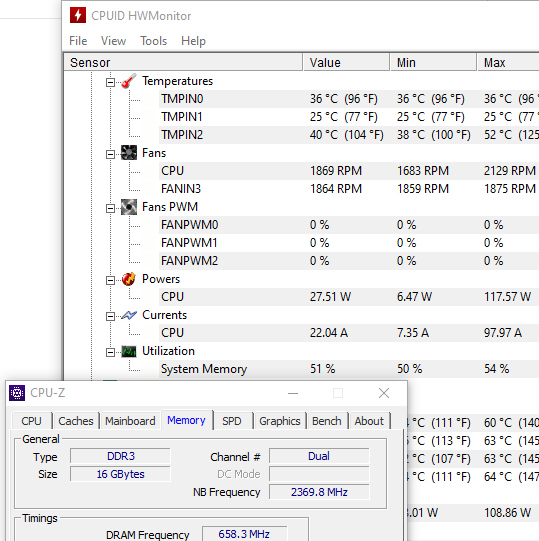
CPU/motherboard temperature monitoring. Using CPU-Z and HWMonitor from CPUID, freeware I’ve used for years, are great tools for giving you in the scoop on what hardware your PC is running, clock speed, and temperatures. This was helpful for documenting my current system specs for comparison against what I would buy to replace it, but also to make sure I didn’t have any temperature spikes that would have caused the CPU to stall. HWMonitor registers a Max over a period of time so I didn’t have to sit and watch it. By the way, one of the first things I tried was taking my PC case outside and blowing the dust out with an air compressor. Judging from the dust that came out, I probably should do that more often. But I noticed no spikes out of the acceptable ranges.
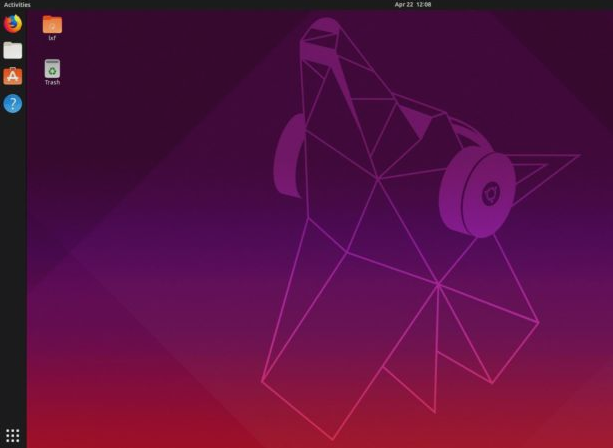
OS test. At this point, I was beginning to suspect something was going on with Windows and I needed a way to rule that out. I’ve dabbled with Linux over the years and enjoy it very much but never made the switch for long because I always end up needing tools that aren’t easily used outside of Windows/Mac, such as the Adobe suite. An easy way to try visual Linux is to burn a DVD with (or save to a USB drive) Ubuntu or similar and boot from that. It won’t load as quickly but you can play around with the OS. I did this and left it running for several hours, loading lots of tabs in multiple browser windows, and filling RAM up with running apps. I mounted multiple hard drives and loaded files from them but didn’t experience any of the same slowdowns I suffered from Windows 10.
Start over? This is about where I started thinking seriously about replacing the whole system. I created a spreadsheet to compare prices for two very nice systems, Intel vs. AMD. I didn’t want to spend the money (I never do) but was looking forward to the bump in features, such as onboard USB 3.2 type C, higher maximum RAM (64/128GB Intel/AMD), and M.2 NVME SSD capabilities. The AMD variat, which was suprisingly more expensive than Intel, also offered Bluetooth 5 and PCI 4, which theoretically allows for a huge boost in throughput performance, almost 10 times faster than my current SSD drives. CPU and memory performance would be higher, of course. I looked at an Intel i7-9700K Coffee Lake processor and also the AMD Ryzen 7 3700X, both running at 3.6 Ghz with 8 cores and 16 threads. But with prices ranging from $1200-$1400 for a custom build, I decided to try a little harder to fix my current PC’s problems.
There are 1,000 things that could be causing the slowdown and I didn’t have time to try and track them all down so I decided I’d take one of my 500 GB SSD drives and reinstall Windows. I also had a spare 256 GB SSD drive that I planned to use for a backup Ubuntu OS. In a pinch, much of what I do could be done in Ubuntu and it would be fun to have it to play around with and learn more about Linux, even with the graphical UI. I began documenting all of the apps I would need to reinstall (over 40 I use regularly, not including suites) and copying any files I wanted to keep from the C drive, such as the huge Documents folder.

This is where I may have lucked into the solution, though I’m still not sure of the cause. While clicking through the Windows 10 C drive I discovered the pagefile.sys, the file Windows uses in conjunction with RAM for memory operations, was over 50GB. I guess that’s not so unusual when you have 16GB of physical RAM (1.5 x physical RAM is the guideline) but it appeared to be resized frequently. It seems to me it would take quite a while to keep building a 50GB file. I did some research and found that lots of people changed pagefile management to manual and reduced the size. I reduced mine to 1.5 GB minimum and 4 GB maximum and set the location to the OS drive only. After rebooting I didn’t encounter the slowdown most of the time again. I stress-tested the system and was able to repeat the slowdown. It seems to be happening when the pagefile size changes. If it happens again I may just change the minimum and maximum size to be the same to see if that helps.

So progress, if not a permanent solution. I did create a separate drive for Ubuntu so I have that as a backup now. Since you can’t easily have two active boot drives at one time I installed a hard drive power switch module that allows me to turn individual drives on and off prior to starting the computer. So far I’ve had success with the PELOTE HD-PW4101 for around $22 on Amazon.
Hopefully, I can put off the major upgrade until next year.
